Insert Honorlock to Navbar
To integrate the Honorlock link to your course, please follow the steps outlined below:
Step 1
To access the Navbar editing options, select the Actions for Navbar menu (three dots), and then select Edit this Navbar.

Step 2
Under links, select UA Tools.
Step 3
If you see the Examity v5 link in the list, select Remove Examity v5. Deleting the Examity v5 tool is crucial to avoid any potential confusion.

Step 4
Within the Edit Properties menu, navigate to and select Add Existing Link.

Step 5
Navigate through the list and check the box for Honorlock 1.3, then select Add.
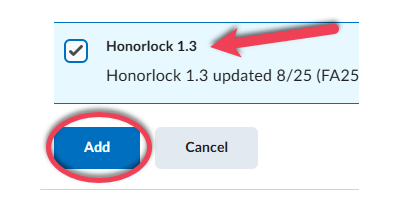
Step 6
Select Save to save the change made to the UA Tools menu.
Step 7
Select Save and Close to save the changes to the Navbar.
