Interactive Document
On this Page
Introduction
Interactive Document is a social annotation tool that promotes student engagement with document materials. The instructor uploads a document and adds Question Cards or Discussion Threads for students to engage with. Question Cards and Discussion Threads allow teachers and students to assess comprehension of the document's content by highlighting key arguments and sparking online discussions. Additionally, assignments can be configured to allow students to contribute their own question cards and discussion threads.
A complete Interactive Document activity will consist of the following default modules/steps, along with a list of configurable options at each step:
- Instructions - Written instructions for students to follow. You can optionally attach video, audio, screen share, and files.
- Document - The step in which the instructor uploads the document to be reviewed by the class.
The following additional steps can be added to the Interactive Document activity:
- Rate students' discussion contributions - Assign ratings to quality of discussion contributions of all students using criteria such as rubrics.
- Grading - Decide how each element of the activity is weighted towards a final score.
- Participation Grading - Students select and highlight their best contributions (comments, replies), which the teacher can grade.
- Reflections - Students write a reflection on the activity.
Setup Process
Each module can be configured in the same order that students complete them. Below are the optional configurations for each module/step of the Interactive Document assignment.
Step 1
Instructions
The instructions module is where instructors will configure the overall assignment instructions, add optional attachments. and configure the assignment to be individual or group-based.
Step 1a
To configure the collaboration options, select the Change button inside the Student Collaboration menu.
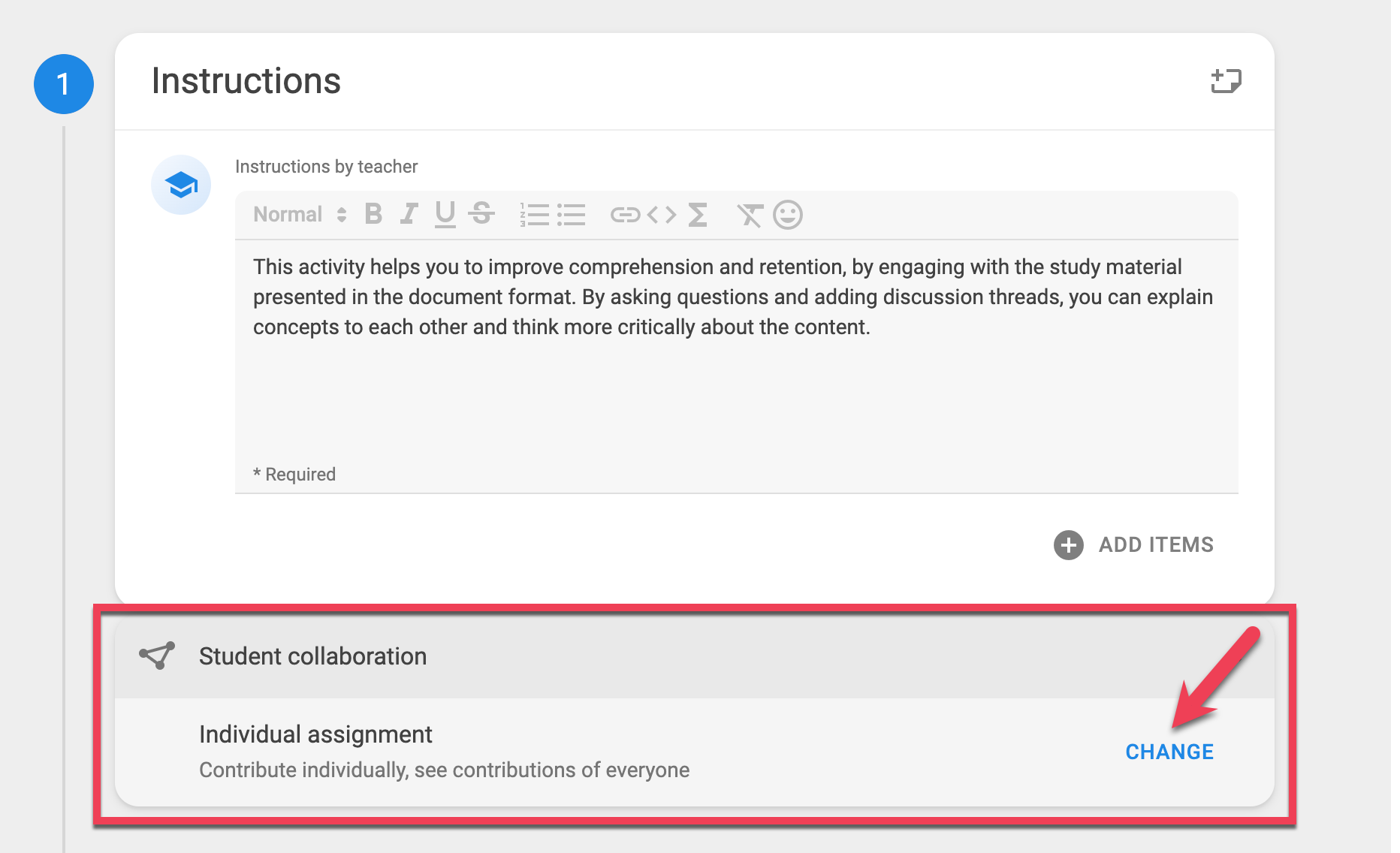
Once inside the collaboration options menu, the collaboration setting dictates whether students see the contributions of everyone or the contributions of those only within their groups. Groups sync automatically from Brightspace, see the article Syncing Groups from Brightspace for more information.
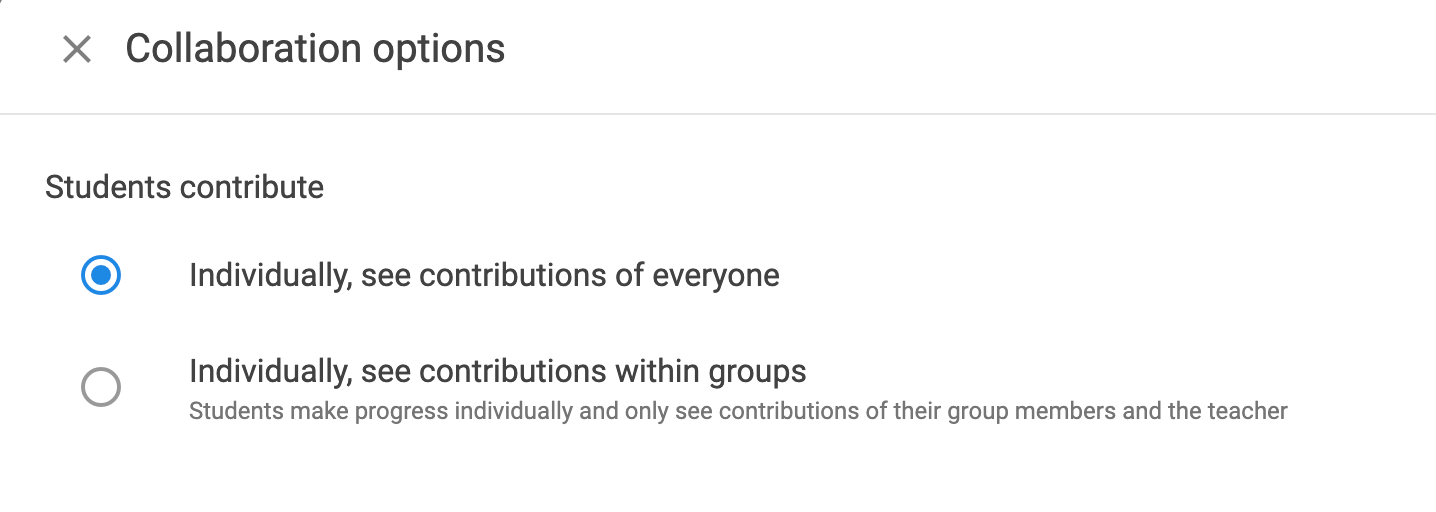
Optionally, by selecting the + Add Items button, you can add attachments to the instructions module to further clarify the assignment parameters. Attachments can include:
- Audio
- Video
- Screen Sharing
- File Attachments
Step 2
Uploading a Document
Once instructions are written and collaboration settings have been chosen, upload a file by selecting Select Document or sharing a link to a cloud-based document in the paste link field.
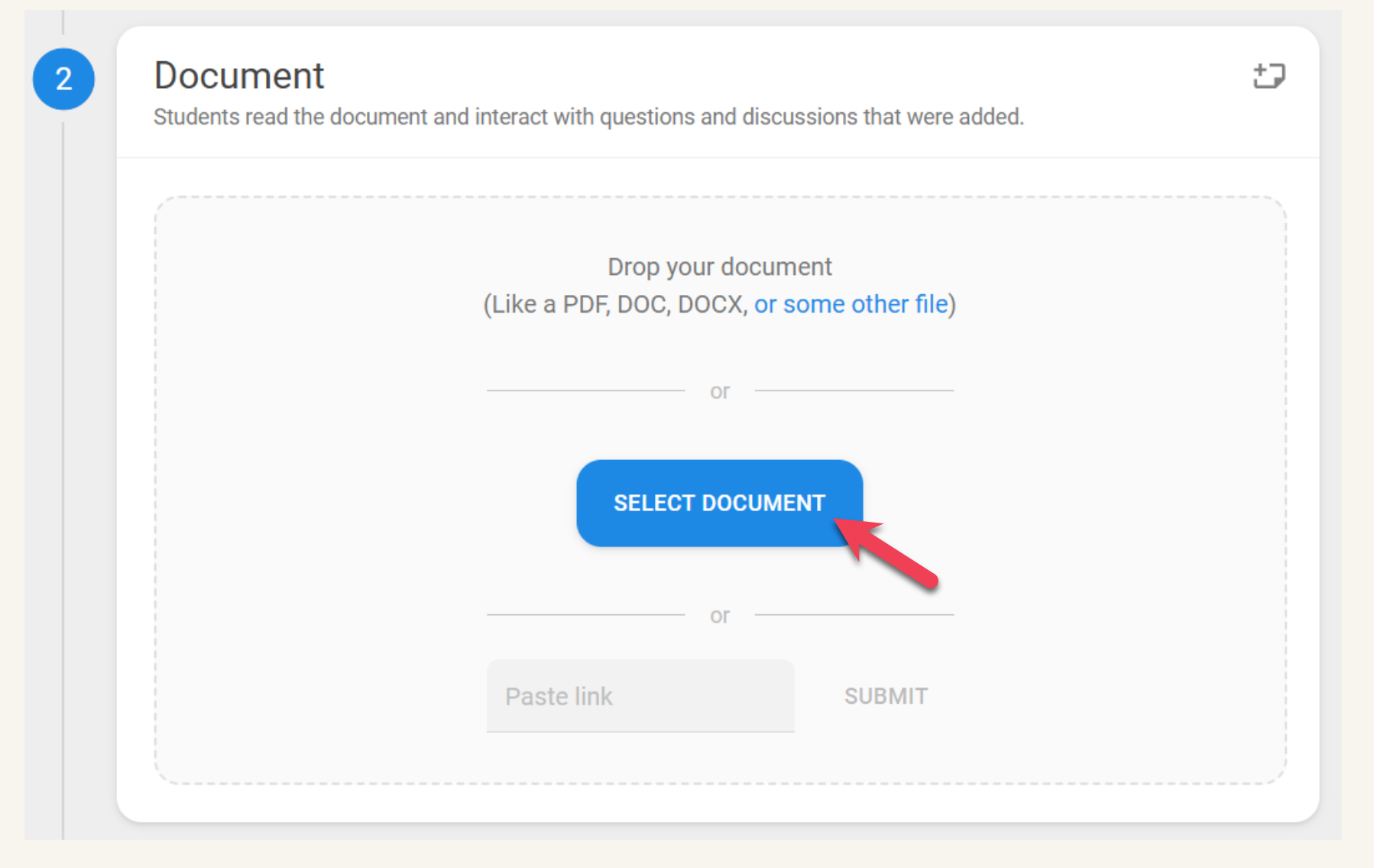
Note
These are the supported file types for Interactive Document:
- doc
- docx
- pages
- txt
- ppt
- pptx
- ppsx
- key
- odp
- ods
- rtf
- odt
Question Cards
After a document is uploaded, insert Question Cards and/or Discussion Threads. Begin by selecting the Open Document or Add button.
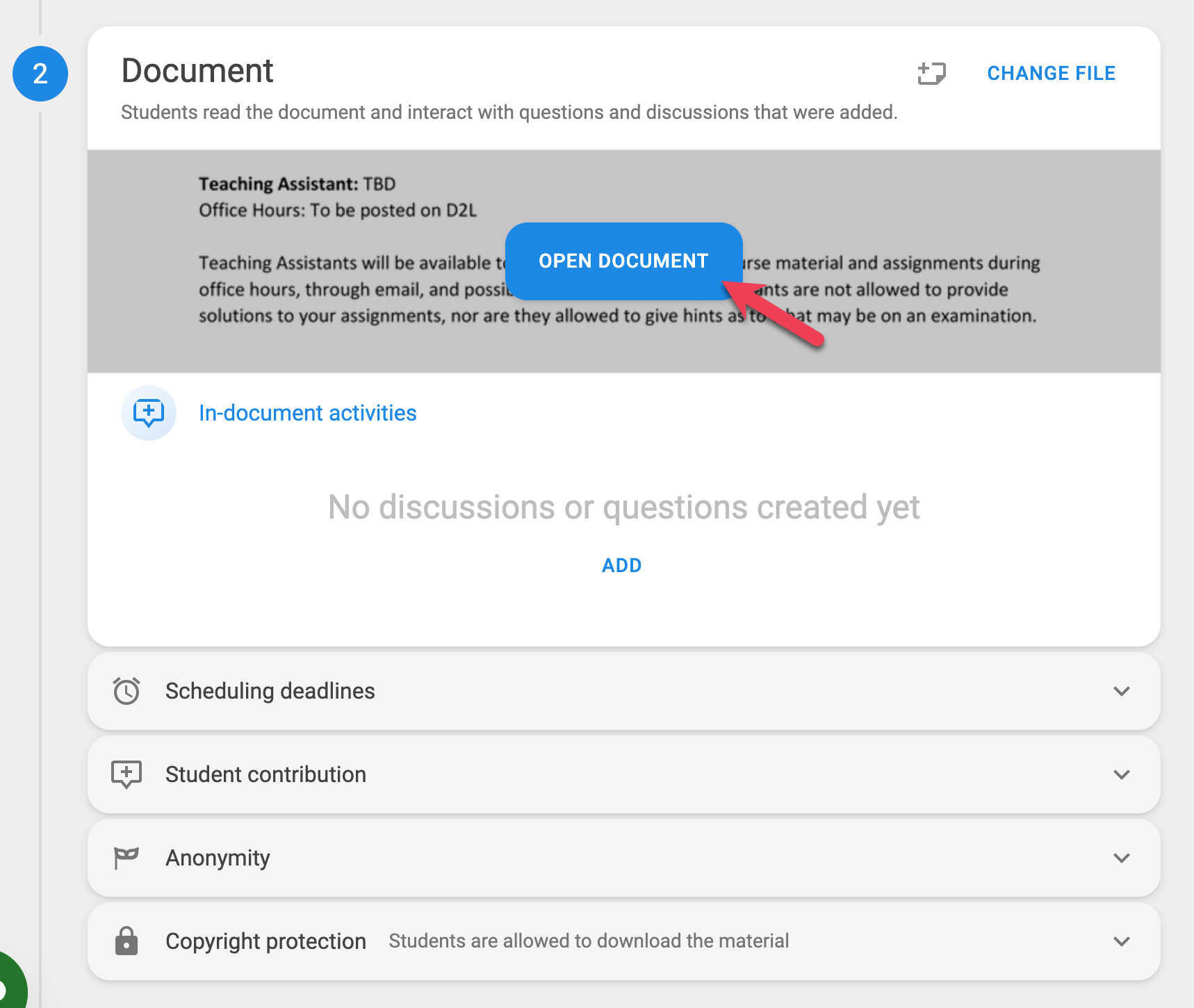
When adding Questions Cards, instructors can choose from a variety of question types, including Multiple Choice questions, Poll questions, Open questions, and Scratch-Off questions.
Multiple Choice
Students choose one (or more) answers to find the correct answer(s).
Scratch-Off Questions
Students select and reveal answers 1 by 1, offering immediate feedback and potential partial credit.
- Only multiple choice questions with one answer can be selected as correct (multiple select doesn't apply).
- Students lose possible grade points with each incorrect attempt.
- Scratch-off questions reveal only whether the selected answer is correct after submission.
To learn more about the Scratch-Off question type and how it is used in FeedbackFruits, visit the Using Scratch-Off Questions help article.
Poll Questions
Ungraded. Gauge opinions, beliefs, or sentiment from options you provided.
Open Questions
Students submit a free-form response. If the instructor provides a correct answer, students are then prompted to self-assess their response as incorrect (0%), partially correct (50%), or correct (100%) compared to the instructor’s answer. If no correct answer is provided, the question is not graded and functions like a poll.
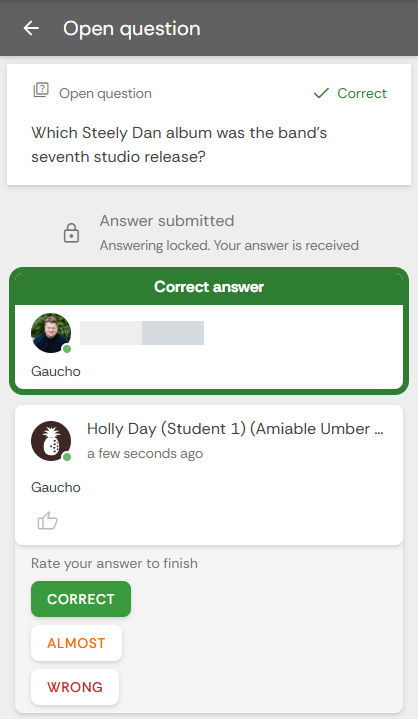
Discussion Threads
In addition to Question Cards, instructors can incorporate discussion prompts for students to respond to. Discussion Cards allow students to engage in collaborative discussions directly within a document. Discussion posts and replies can include audio, video, screen share, and document attachments.
Inserting Question and Discussion Cards
Interactive Document assignments can include both Question Cards and Discussion Threads simultaneously. There are multiple methods instructors can follow to insert a question within a FeedbackFruits learning module.
Adding a Card Without an Annotation
Step 1
Insert a general Question or Discussion Card by selecting the blue + button in the bottom right corner. This creates a general question or discussion not tied to any specific place in the document.
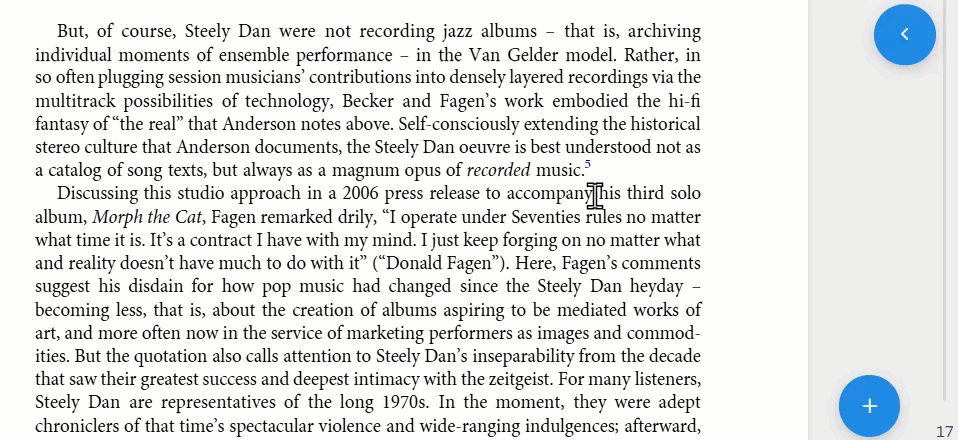
Step 2
Select Question card or Discussion thread to insert one of the learning exercises. Instructors are then prompted to select the question type or create a discussion question.
Adding a Card Via Annotation
Step 1
Click and drag the mouse across a piece of the document to highlight it.

Step 2
Select Question card or Discussion thread to insert one of the learning exercises. Instructors are then prompted to select the question type or create a discussion question.
Step 3
In the sidebar, choose which type of Question card you'd like to place, or type the discussion prompt and post it.
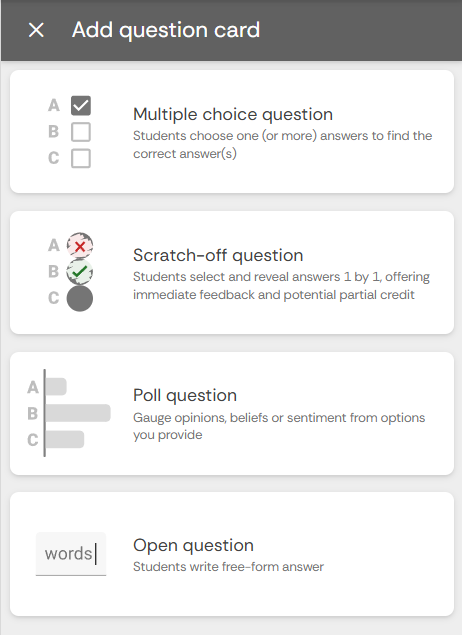
For the purposes of this article, we'll use Multiple choice question as an example. Enter the question text in the Enter your question field.
Fill in the possible answers.
Place a check in the box corresponding to the correct answer.
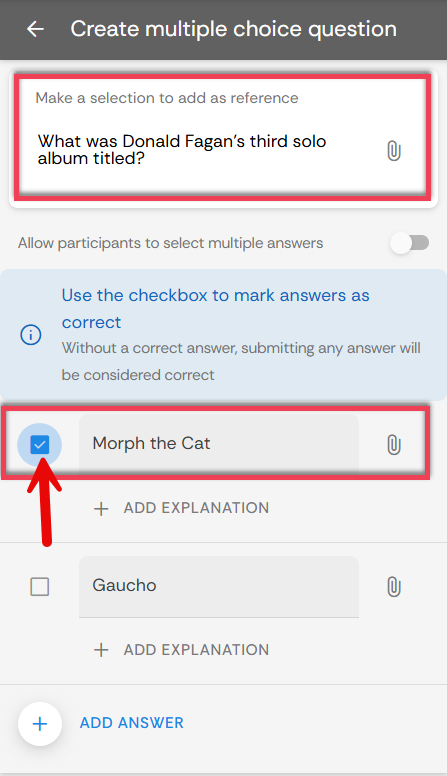
Step 4
Select the Publish button when the question has been configured.
Viewing Student Responses
Once the Interactive Document activity is set up on the instructor side, instructors are able to view student submissions and responses. Instructors can view responses when they select Open Document. Once opened, instructors can view submissions by participant and/or by the individual question. A variety of information related to a student progress on assignments is also available, including answering score, question skip rate, status, etc.
Note
You may also view the answered questions inside the document by selecting the Question card or Discussion thread you wish to view the statistics for.
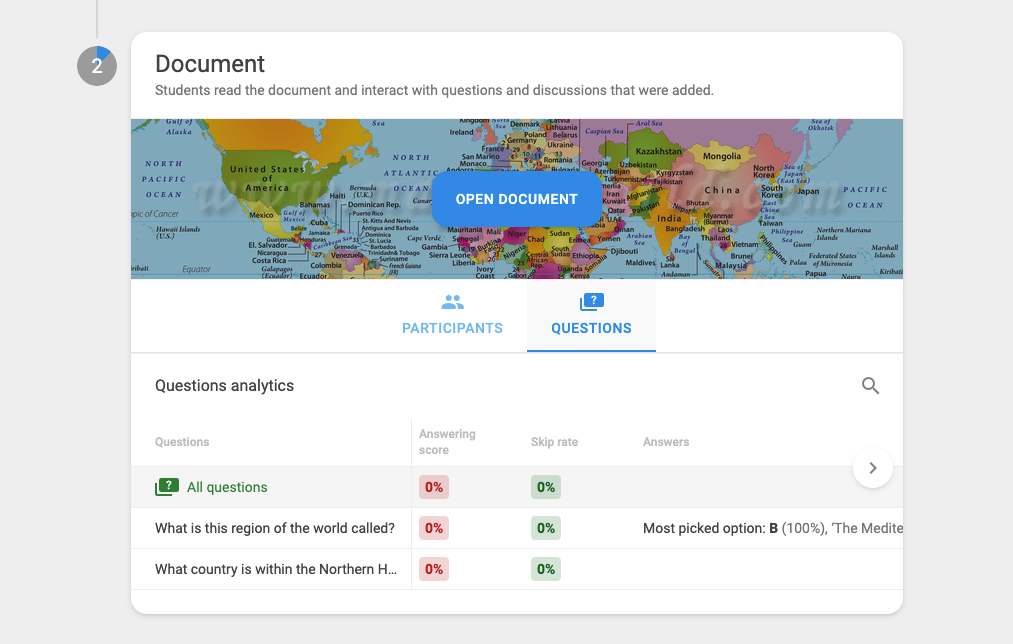
Deleting Student Submissions
Instructors can view each individual submission and delete accordingly. First, select the three dots next to a discussion post, then select Delete to remove the submission from other students' view.
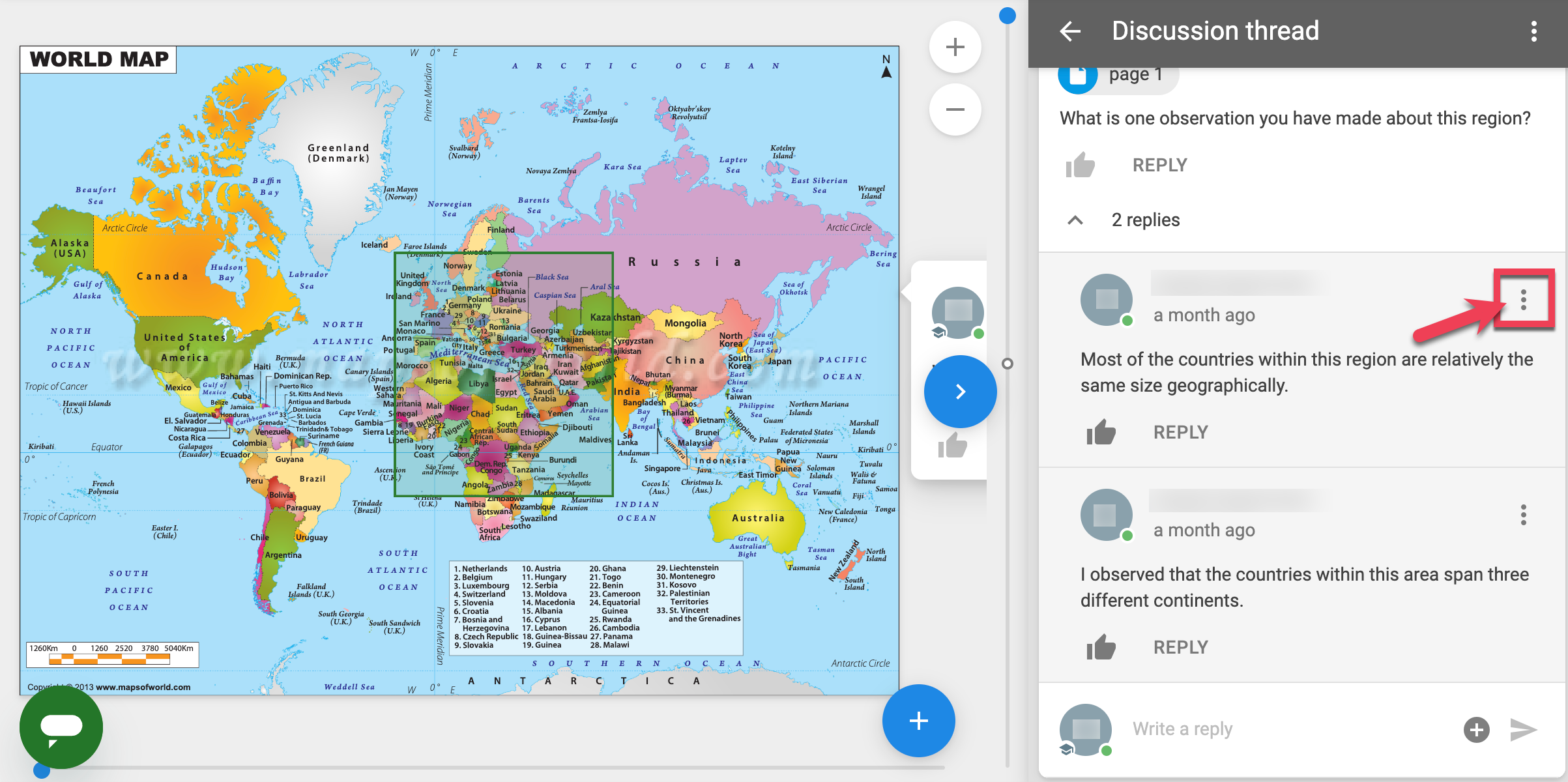
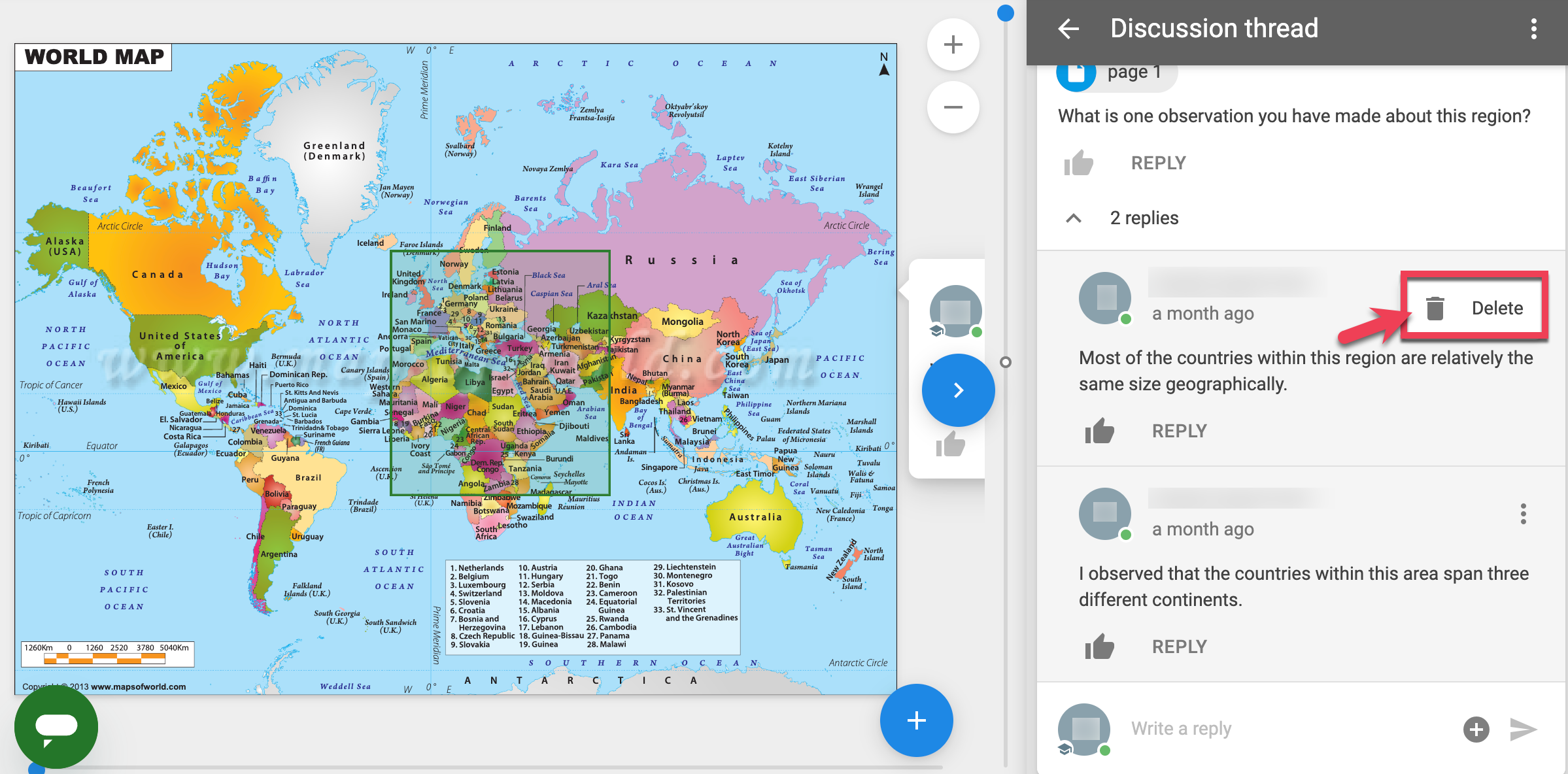
Grading
Step 1
First, you must add the Grading section into the activity from the Add learning steps button below the document step. Select Add learning steps.
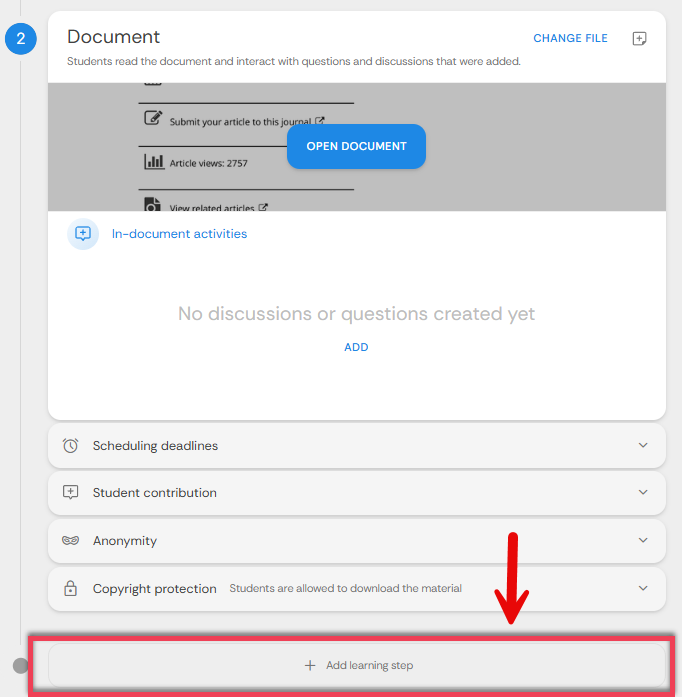
Step 2
From the Add learning step menu, select the ADD button that corresponds to Grading.
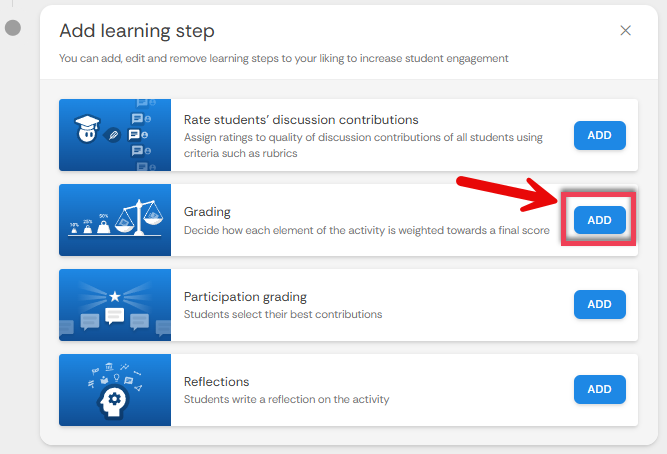
Step 3
Select the CONFIGURE button in the grading step.
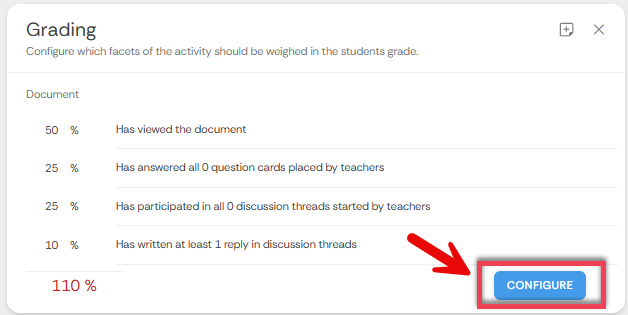
Step 4
Toggle the various facets of the assignment on and off using the toggle switches, and enter the weight of each facet so that the grade does not exceed 100%.
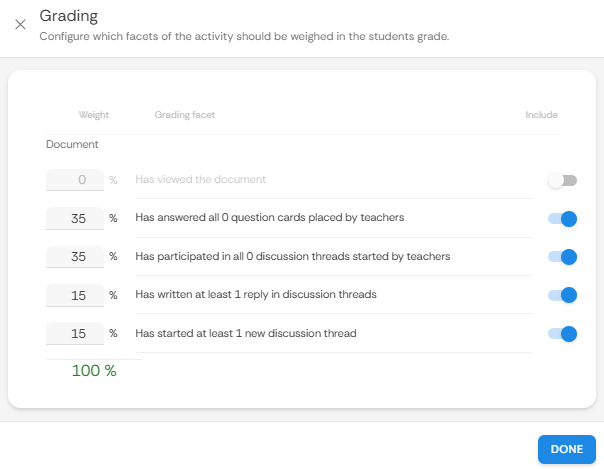
Step 5
Select DONE when the grading step has been configured.
For further guidance on the Interactive Document Tool, visit the FeedbackFruits Interactive Document Instructor Help Page
