Top Hat Question Types, Explained
Top Hat Questions enable you to present live, or asynchronous content to your students in a variety of ways. All Top Hat questions can be set to sync with the Brightspace gradebook automatically. There are currently eight Top Hat Question Types available within Top Hat Classroom, with six additional Third-Party Question Types.
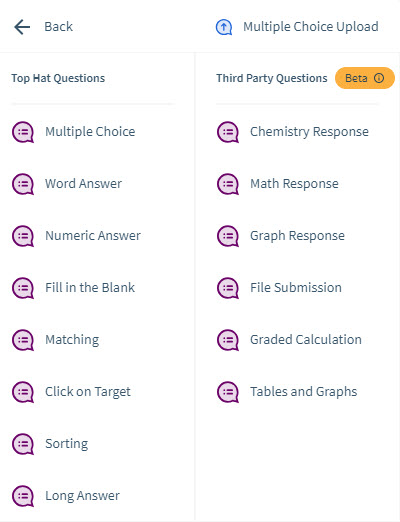
Top Hat Question Types
Multiple Choice
Multiple Choice questions are the most commonly used Top Hat Question type. They may include up to 10 choices or as few as 2. For more on creating a multiple-choice question please visit: Educator: Multiple Choice Questions (opens in new tab).
Note
Top Hat recently released two "new" question types that fall into the multiple choice category. The new question types are:
- Likert Scale
- True/False
Previously, these question types were created as a Multiple Choice question, but the new options allow for a streamlined creation process. These question types can still be created as a Multiple Choice question, if desired.
Word Answer
Word Answer questions are designed for free-response submissions. If you’d like for the question to be auto-graded, stick to answers of one or two words. The responses can be viewed as a bar graph or as a Word Cloud. For Word Clouds, it is strongly recommended that learners limit their response to a single word. For more info on creating a Word Answer question, please visit: Educator: Creating a Word Answer Question (opens in new tab).

Numeric Answer
Numeric Answer questions are great for math classes, science courses, or any situation where you’d like students to perform a calculation. Answers for numeric answer questions may have a tolerance set to determine how close a student's response must be to the answer to receive full marks. For more on creating a numeric answer question please visit: Educator: Creating a Numeric Answer Question (opens in new tab).
Fill in the Blank
The Fill in the Blank question type enables you to create a question with multiple required inputs. When you create a new Fill in the Blank question, you indicate the correct numeric or word answer for each blank. For more on creating fill in the blank question please visit: Educator: Creating a Fill in the Blank Question (opens in new tab).
Matching
Matching questions enable you to assess your students ability to match items in one group, with their counterpart in the other group. For example, you may ask your students to match the country with the capital city. For more on creating a matching question please visit: Educator: Matching Questions (opens in new tab).
Click on Target
Click-on-Target questions (also known as hotspot questions) allow you to upload an image, then have students identify a pre-specified target on the image. For more on creating a click-on-target question please visit: Educator: Click on Target (Question Type) (opens in new tab).
Sorting
Sorting questions have students sort, rank or order items according to the criteria you assign (e.g. alphabetically or chronologically). For more on creating a sorting question please visit: Educator: Sorting Questions (opens in new tab).
Long Answer
Long Answer question type allows the students to answer in an open-ended or essay-style format. Long Answer questions must be graded manually. For full details on the long answer question type, please visit: Educator: Long Answer Questions (opens in new tab).
Third Party Question Types
Graph Response (Beta)
Graph response questions allow Professors to pose complex problems to students, and to respond, students must in turn plot points, lines, and shapes on a coordinate grid. For more on creating a graph response question please visit: Educator: Creating a Graph Response Question (opens in new tab).
Chemistry Response (Beta)
Chemistry response questions allow Professors to pose complex chemistry problems to students, and students can in turn respond to questions using superscript, subscript, and reaction arrows. For more on creating a chemistry response question please visit: Educator: Creating a Chemistry Response Question (opens in new tab).
Math Response (Beta)
Math Response questions allow Professors to pose complex math problems to students, and students can in turn answer the questions with math formulas. For more on creating a math response question please visit: Educator: Creating a Math Response Question (opens in new tab).
Note
Once you have your content created, you can use it in class and/or make it available for your students to interact with outside of the classroom.
Support
For Top Hat support, please contact Top Hat at support@tophat.com, or UCATT's Instructional Technology team at intech@arizona.edu.
